Sphero Edu Android App on ChromebooksUpdated 2 months ago
For many years the Sphero Edu Chrome app was available in the Chrome Web Store for use on Chromebooks. This Chrome app was heavily dependent on the Sphero Edu website, which will be undergoing major changes in the second half of 2022. These changes will result in the Sphero Edu Chrome app losing some core functionality. To get ahead of this deadline and ensure a smooth transition, Sphero is requiring Chromebook users to run the Android version of Sphero Edu, which is now our official supported version of Sphero Edu on Chromebook.
Most Chromebook models have supported Android apps for a number of years, starting back in 2016. Please review the documentation below to better understand how to access the Android Sphero Edu app and if it is supported on your Chromebook model.
To install the Sphero Edu app, your Chromebook will need to be set up with an account. Chromebook Guest Mode limits the ability to install or use most apps, including Google Play, Android apps, and most other software that isn't the browser. Without a student being signed into the Chromebook, there is also no way for an administrator to deploy the app since Android software is deployed at a "user" level rather than at a "device" level.
Q: How Do I Get the Android Sphero Edu App on My Chromebook?
You now get the Sphero Edu app on Chromebooks through the Google Play Store. Look for this icon on your desktop shelf or via the Chrome OS app launcher:
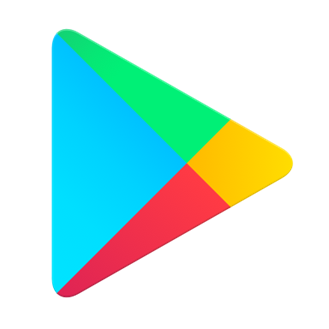
After opening the Google Play Store, type "Sphero Edu" into the search bar to find the Sphero Edu app listing. Then click on the "Install" button to install the app. You will then be able to access the Sphero Edu app from the app launcher. If desired, you can pin the Sphero Edu app to your task bar shelf for easy access. If you do not see the Google Play Store app at all, then your Chromebook may not support Android apps or it may be a managed Chromebook that has access to Google Play removed. If your Chromebook is managed, please review the steps below for deploying Android apps to managed Chromebooks in schools.
Since the Android Sphero Edu app is a different app than the Chrome Sphero Edu app, we encourage you to delete the Chrome app off your Chromebook once you have installed the Android app. Otherwise you may open the wrong version of Sphero Edu.
Q: How Do I Manage and Deploy the Android Sphero Edu App in My School?
If your Chromebooks are managed by an administrator, either with Google's enterprise or education admin solutions, then please review the Chromebook portion of our IT deployment guide for schools.
This guide will cover:
• Enabling managed Google Play for your students and teachers
• Deploying the Sphero Edu app to users
• Additional permissions and various settings that may impact app deployment and functionality
Q: Which Chromebook Models Support the Android Sphero Edu App?
Since 2019, all new Chromebook models run Android in conjunction with Chrome OS. If you have a new Chromebook, you should have no issues running the Android version of Sphero Edu, accessible via the Google Play Store. However, if your Chromebook was manufactured prior to 2019 then it may not support Android. Most older models have received operating system updates to add Android support, but not all models have received this update.
If your Chromebook was manufactured prior to 2019, please check this official list to determine if it runs Android and consequently, the Android Sphero Edu app. If your device is on the list, but doesn't seem to support Android, please check if your operating system is out of date. If it is, an update may enable Android support.
Q: What Do I Do if My Chromebook Doesn't Run Android?
If your current Chromebook does not support Android apps, consider procuring a newer Chromebook model, or transition to using the Sphero Edu apps available on our other platforms, as detailed on our Device Compatibility support page.
Q: What's Different Between the Android App and the Chrome App?
There are a handful of benefits to using the Android app over the Chrome app. In particular, these are worth noting:
Feature | Android Sphero Edu App | Chrome Sphero Edu App |
Supports firmware updates | Yes* | No |
Allows for offline usage (can program without the internet) | Yes | No |
Has guest mode and local storage of programs | Yes | No |
Has properly translated UI | Yes | No (uses machine translations) |
Has live sensor data graphing | Yes | No (only displays historical data) |
There are a few things that teachers and parents must do on the Sphero Edu website, as they are not supported in the Android version of Sphero Edu. This includes the following:
- Class set up and management
- Creation of custom activities
- Password or profile changes
In each of the above cases, the Android app will open a browser to complete the needed work.