Download, Install + Connect
Tips for installing + deploying the Sphero Edu app to your devices
Sphero Edu App | In the Classroom
Tips for installing + deploying the Sphero Edu app to your devices
Learn what types of accounts are best for you and your students
Using Sphero Edu Curriculum
Creating + managing accounts for home use