BOLT Power Pack TipsUpdated 3 months ago
If you just received or are about to receive your BOLT Power Pack, start by watching this video!

The BOLT Power Pack lets you charge, store, and carry 15 Sphero BOLT robots. To find out what's inside and pricing, visit our store. Keep reading for usage information:
HOW TO USE
- Place robots on the charging cradles, plug the power cord in, and turn the power switch on.
- The green light on the front of the Power Pack indicates the power is on. The blinking blue cradle lights indicate robots are charging.
- It takes 6 hours to charge a fully depleted BOLT robot. The blue charger lights will be solid when robots are fully charged. It’s OK to keep robots on the chargers for longer.
- Remove BOLT from its cradle for the battery level and robot name to display on the matrix, then connect to the Sphero Edu app. You can also turn off the Power Pack to see the battery level and robot names for all robots.
- If BOLT can’t connect to the Sphero Edu app, place it in the charging cradle, then tap the button on the side of the cradle. Wait until the animation completes, then try to connect to the app again.
HOW TO STORE
If you are not using the robots for a few weeks, it’s best to charge them to approximately 50%, turn off, and then store them.
- With the Power Pack on, press and hold the cradle button and simultaneously remove BOLT to turn it off. Repeat for all robots and place them aside. You can also turn off your robot in the settings of the Sphero Edu app.
- Toggle the power switch off and unplug the Power Pack.
- Place robots back inside Power Pack and store at room temperature. To turn robots on after storage, plug in and turn on the Power Pack. After storing for several months, you may need to recharge the robots.
KEEP IT COOL
Robots may stop charging if they get too warm. If this happens:
- The green light on Power Pack will change to red and the blue charging cradle lights will turn off, indicating the robots have stopped charging.
- Open the lid and allow the Power Pack to cool; the fans will continue to run.
- Once cooled, the red light will change back to green and the charging cradle lights will turn back on to indicate the robots have resumed charging.
- If overheating occurs often, move the Power Pack to a cool room and keep the lid open while charging.
KEEP IT SAFE
Avoid these actions to ensure safe use and long life of your Power Pack.
- DO NOT charge non-BOLT robots with this Power Pack. Do not charge BOLT robots on non-BOLT cradles.
- DO NOT touch robots when the Power Pack is overheated because the robots could be hot.
- DO NOT cover air vents. This could cause the Power Pack to overheat and damage the robots.
- DO NOT submerge or spray water on the Power Pack. The robots are waterproof, but the Power Pack is not.
- DO NOT disassemble the Power Pack.
- DO NOT use the Power Pack if the power supply is damaged.
- DO NOT use an extension cord between the power supply and the wall outlet. Make sure the power cord is safely placed to avoid tripping or cord damage.