BOLT ModesUpdated a year ago
Sphero BOLT has 7 "modes" that are good to be familiar with to always understand what your BOLT robot is doing:
OFF | The mode when it arrives in the original package. You will NOT be able to connect to BOLT until you transition it into SLEEP mode, which you can do by placing it on the charging cradle and letting the light blue animation on the front/back LED's complete. If BOLT won’t be used for 4+ weeks, it’s best for battery longevity to fully charge, then store it in OFF mode, which you can do 2 ways: 1) Connect to the Sphero Edu app, tap on your robot name to see the options, then select “Turn Robot Off.” Or, you can place BOLT in the cradle (ensure it's plugged in) then press and hold the charging cradle button (on the side of the cradle) and simultaneously remove BOLT. You’ll know it’s OFF because it won’t be discoverable by the Sphero Edu the app. After storage, place BOLT in the cradle to turn it to SLEEP so it can be connected to the app. |
SLEEP | The mode after you have wakened your robot using the cradle, but it's NOT connected to a device. Being in SLEEP mode allows the robot to be discovered and connected to a phone/tablet/laptop device over Bluetooth. |
CRADLE REMOVAL | The mode when you remove BOLT from the charging cradle and notice the Sphero branding, battery charge level, and adverting name on the matrix. |
PLAY | The mode when using BOLT while connected to the Sphero Edu or Sphero Play app. For the Sphero Edu app, when in PLAY mode the matrix will inherit the color set on the drive screen, or the robot will be running a program. You can exit PLAY mode by backgrounding/closing the Sphero Edu app, or click on your robot name and select "Sleep Robot", and then BOLT will enter SLEEP mode and the LED's will turn off. |
CHARGING | The mode when placed in the charging cradle and the cradle is plugged in, where the blue light on the charging cradle are blinking indicating CHARGING, and BOLTs lights will be off. When fully charged, the blue light indicator on the cradle will turn solid blue (it will not blink). It takes up to 6 hours to charge a fully depleted BOLT, but it's OK to use a partially charged BOLT, and it's also OK to leave a BOLT on the cradle when it's fully charged. |
FIRMWARE UPDATE | The mode when you connect to the Sphero Edu app, you see the firmware update screen in the app, and BOLT's front/back LEDs blink orange for about 30 seconds. You should always keep your device near the robot to avoid disconnect during FIRMWARE UPDATE mode. Slow blinking front/back red lights indicate that you started a firmware update that did not complete. If this happens, make sure BOLT is fully charged, then reconnect to the Sphero Edu app and allow the firmware update to complete. |
ACCIDENTAL DISCONNECT | If you are driving BOLT and drive out of Bluetooth range, or the Sphero Edu app crashes, the front/back LED's will turn solid purple and you will enter ACCIDENTAL DISCONNECT mode. This modes continues for 5 minutes until the robot times out and turns to SLEEP mode. The robot is still discoverable in this mode. |