Sphero RVR and RVR+ WarningsUpdated a year ago
Types of RVR/RVR+ Warnings
You may notice a number of warning popups while using the Sphero Edu app with your Sphero RVR/RVR+. While these warnings may look alarming, they provide important information about your RVR/RVR+'s functionality. In total, there are five unique warnings you may see while using Sphero RVR/RVR+ in the Edu app:
- eFuse Warning
- Stall Protection Warning
- Temperature Warning
- Critical Temperature Warning
- Motor Fault Warning
The documentation below provides details on the cause of these warnings as well as instructions on how to resolve them.
eFuse Warning
Sphero RVR/RVR+ has both a USB and UART port. These ports allow users to control Sphero RVR/RVR+ in all sorts of interesting ways with external hardware. To learn more about what you can do with the USB/UART ports on your RVR/RVR+, visit our SDK website.
What's Happening?
If you see the eFuse warning popup in the Sphero Edu app, it means a peripheral connected to the USB port or 4-pin UART port has tripped the RVR/RVR+ eFuse. The eFuse is a firmware level software fuse that protects peripherals from drawing current over the limit of 2.15A. If the eFuse is tripped, it means that the UART or USB port is drawing current over the limit or a short has occurred. The combined current draw from all attached peripherals should be below the limit of 2.15A. This includes draw from both the UART and USB port.
When the eFuse is tripped, you'll notice that the LEDs on RVR/RVR+ flash yellow. The flashing yellow LEDs will stop once the eFuse has been reset.
If the eFuse warning popup appears during a running program in the Sphero Edu app, it will cause the program to stop.
How do I Fix This?
Disconnect USB and UART peripherals until the eFuse is no longer being tripped. The eFuse will continue to be tripped until the connected peripherals are below the current limit of 2.15A. Press the "Reset eFuse" button on the eFuse warning popup once the current is below the limit. Alternatively, you can also turn RVR/RVR+ off and on (known as power cycling) to reset the eFuse. You will have to reconnect to Sphero RVR/RVR+ if you power cycle while connected in the Sphero Edu app.
Pro Tip: The eFuse will continually trip as long as the draw is over the current limit. This means you will keep seeing the eFuse warning popup in the Sphero Edu app until you resolve the fundamental issue. While this can be bothersome, it is important to resolve whatever causes the eFuse to trip.
Stall Protection Warning
What's Happening?
If you see the stall protection warning while controlling Sphero RVR/RVR+ in the Edu app, it means that the motors on your RVR/RVR+ have stalled and are momentarily disabled. This has likely occurred because your RVR/RVR+ has a heavy payload, is stuck against a surface, or is driving up a steep incline.
The stall protection process is in place to help protect the motors from user behavior that would put strain on the motors or cause excessive heat. If you see this popup, it may be due to the following behavior:
- RVR/RVR+ has a payload that is too heavy
- RVR/RVR+ is going up an incline that is too steep
- RVR/RVR+ is spinning at a speed that causes too much stress on the motors
- RVR/RVR+ is stuck driving against a surface
- The treads are being held or restrained in a way that causes stress on the motors
If the stall protection warning popup appears during a running program in the Sphero Edu app, it will cause the program to stop.
How do I Fix This?
The motors in your RVR/RVR+ will be enabled a few seconds after the stall protection warning popup appears in the Sphero Edu app. You may find the following actions will help ensure that the warning does not appear again:
- Reduce the payload RVR/RVR+ is carrying (if there is one)
- Ensure you are not driving RVR/RVR+ up exceedingly steep inclines
- Reduce the amount of spinning RVR/RVR+ does
- Reduce the amount of time RVR/RVR+ is driving against a wall or surface
- Don't hold or restrain the treads while the motors are active
Temperature Warning
What's Happening?
Driving RVR/RVR+ can cause the motors to heat up over time. If you see the temperature warning popup in the Sphero Edu app, it means the motors of your RVR/RVR+ are warming up and caution is advised. This has likely occurred because of a heavy payload or extensive driving and turning.
Certain activities can cause your Sphero RVR/RVR+ to heat up quickly. Here are a few of the most common ones:
- Driving for a long period of time without a pause or break
- Driving up steep inclines
- Running programs that have RVR/RVR+ spin frequently, especially at lower speeds
- RVR/RVR+ has a payload that is too heavy
- Programs that loop for a long time
If the temperature warning popup appears during a running program in the Sphero Edu app, it will cause the program to stop.
How do I Fix This?
You can still use your RVR/RVR+ if you see the temperature warning popup, but caution is recommended. Consider reducing the payload (if there is one) or driving your RVR/RVR+ less aggressively. It's generally a good idea to let your RVR/RVR+ cool for a little while when you receive the temperature warning.
Critical Temperature Warning
What's Happening?
The motors in your RVR/RVR+ have reached a critical temperature. If you see the critical temperature warning popup, it means that your RVR/RVR+'s firmware is disabling the motors temporarily until they cool down to a safer temperature. This has likely occurred because of a heavy payload, extensive driving, or a lot of turning at low speeds.
Certain activities can cause your Sphero RVR/RVR+ to heat up quickly. Here are a few of the most common ones:
- Driving for a long period of time without a pause or break
- Driving up steep inclines
- Running programs that have RVR/RVR+ spin frequently, especially at lower speeds
- RVR/RVR+ has a payload that is too heavy
- Programs that loop for a long time
When a critical temperature state occurs, you'll notice that the LEDs on RVR/RVR+ pulse red, orange, and yellow. The pulsing LEDs will stop once your RVR/RVR+ has cooled down and is ready to use.
If the critical temperature warning popup appears during a running program in the Sphero Edu app, it will cause the program to stop.
How do I Fix This?
If you see this critical warning, make sure to leave your RVR/RVR+ powered on and wait for approximately 20 minutes. This will help ensure the motors cool properly. Your RVR/RVR+ will be ready to drive once the temperature is below the established threshold in firmware.
Motor Fault Warning (Error 1705)
What's Happening?
If you see the motor fault warning popup in the Sphero Edu app, it means your RVR/RVR+ has encountered a serious motor fault and the functionality of the motors is impaired.
How do I Fix This?
Turn your RVR/RVR+ off for 20 minutes, then turn it back on and reconnect to it in the Sphero Edu app. If you see the motor fault warning a second time, there's a high probability that there is an issue with your RVR/RVR+'s motors. In this situation, send an email to our support team ([email protected]), and make sure to include the associated motor fault error code (1705) in your correspondence.