Connecting BOLTUpdated 8 months ago
Sphero BOLT connects to your phone, tablet, or computer via Bluetooth (BLE) connection. The robot is compatible with 3 different apps: Sphero Edu, Sphero Play, and Apple's Swift Playgrounds. Before connecting, ensure BOLT is partially charged, or charge it fully by placing it in the cradle for 6 hours, or charge until the blue cradle light is solid.
Sphero Edu: Coding and learning with BOLT
- Download the Sphero Edu app on iOS, Android, Kindle, Mac, or Windows
- Open the Sphero Edu app and find the ‘Connect Robot’ button (or any action that requires a robot, such as driving, or starting a program)
- Hold your device near your BOLT
- Select ‘BOLT’ from the list of robots, and then select your robot from the list to connect
- If you are using BOLT in a classroom, you can use the unique robot name to differentiate robots. When you remove BOLT from the charging cradle, notice the battery charge displays on the matrix, and then the robot name (SB-XXXX) will scroll on the 8 x 8 LED matrix three times. This is the same name you will see in the Sphero Edu robot list
Sphero Play: Fun drive modes and games with BOLT
- Download the Sphero Play app on iOS or Android
- Open the Sphero Play app, select the BOLT robot to connect
- Hold your device near your BOLT and it will automatically connect
Swift Playgrounds: Coding in Swift with BOLT
- Download the Swift Playgrounds app on iOS (iPad only)
- Click "See All" in the bottom right of the app
- Click "Enter a Subscription URL" at the bottom of the next page, copy and paste in 'https://playgrounds.sphero.com/locales.json', annd click "Subscribe". Then click "Get" on the "Sphero Arcade" and "Sphero Template" playgrounds - both of these playgrounds are compatible with BOLT. The Sphero Arcade is a themed coding journey building classic games with Sphero, and the Sphero Template is an open canvas to make any program you want
- Open the Sphero Arcade or Template, advance to the first coding page, click "Connect" in the upper right
- Hold your iPad near your BOLT and select your robot to connect
*Can't connect to your robot? It might be in "off" mode. To turn it "on", simply place it in the charging cradle, let it complete its light animation, then try connecting again.
Was this article helpful?
Yes
No