Setup Guide for CleverUpdated 2 months ago
Clever provides a secure way for students and teachers to sign in to Sphero Edu. By synchronizing data via Clever, student accounts, teacher accounts, and classes can be created in the Sphero Edu platform. This can simplify getting started and make it easier for teachers to use class features like assigning activities.
To use Clever with Sphero Edu, the district administrator needs to request Sphero Edu in the district dashboard. Follow the steps below for additional guidance:
Initial IT Admin Setup for Clever
- To add Sphero Edu for your district, navigate to your Clever district dashboard > applications > add applications page, and then request access to Sphero Edu. You will be able to set a number of launch parameters in the process.
- This request needs to be reviewed and approved by Sphero, which typically takes a day. You can contact us at [email protected] if your request is not approved in 24 hours during normal business hours.
- The school’s Clever administrator can set specific filters to control which teachers, students, and classes (or “sections” in Clever terms) are available for synchronizing and how frequently synchronization happens.
- The synchronization process runs on the Sphero Edu platform overnight and will update classes and accounts with any new changes present in Clever once the launch date has been met (if there is a launch date set).
- After these steps are completed, the data should be synced with the Sphero Edu platform and teachers and students can login using the Sign in with Clever option.
The Sphero Edu platform uses a server queue to process all synced data. The more data that is being synchronized, the longer the process can take. Since many districts sync data, it can occasionally take longer than a day for your district data to be synced with the platform.
We encourage all districts to limit the synced data to only the essential schools, sections, students, and teachers in need of access to Sphero Edu accounts. Not only does this improve sync times, but it ensures only needed data is transferred to Sphero.
If it looks like your data has not successfully been synced, please wait 48 hrs after initial sync request before contacting our support team, as it could be due to long queue times. This is especially common at the start of a new school year when Clever sync is being re-enabled.
Teacher Instructions
Once Clever data is synced and the Teacher accounts are generated in Sphero Edu, Teachers can sign in on the Sphero Edu website and view their synchronized classes. Classes can be viewed by selecting this option from the navigation bar: 
Clever integration with Sphero Edu is read-only. Classes and accounts are represented in the Sphero Edu platform as they are set in Clever. This means teachers have limited control over the Clever-synced rosters in Sphero Edu, and any changes made to accounts in Sphero Edu will not be reflected in Clever.
Some class management features are unavailable when you use sync with Clever. For example, you cannot transfer Clever students to other classes, or modify some student data (like email addresses).
NOTE:
Classes cannot be managed from the Sphero Edu apps. Class management is only available on the Sphero Edu website.
Frequent Clever Sync Issues
Below are common issues with Clever setup that may impact you:
The request to add Sphero Edu has not been approved.
Contact [email protected]. We will verify if the request is still pending and if so, we will approve.
The request has been approved for at least one day, but no data appears to be in the Sphero Edu platform.
Review the set launch date in Clever to make sure the date for syncing data isn't set to a future date. If it is, no data will be synced until that time.
Review the data specified for syncing and make sure that the impacted student, teachers, and sections are included for syncing.
If all sync data and launch times look correct in Clever but data is still not synced after 48hrs, please contact [email protected]. Synchronization may be stuck, and Sphero may need to initiate resynchronization
The sync process worked, but there are errors logging in.
Contact [email protected] and please provide as much detail as possible in your report about the login errors. Screenshots showing error messages or videos of the error are very helpful.
Old classes from prior semesters or years still display in a teacher’s view of classes in Sphero Edu.
Please provide a screenshot or list of the class names when contacting [email protected]. Since the Clever sync process is a one way data sync into the Sphero Edu platform, it will only show the class sections and users that are set in Clever. You may need to block older class sections from being synced.
Other account types (besides teacher and student accounts) are not syncing
Sphero Edu only supports teacher and student account types. That means we do not sync and generate accounts for district admins or other staff roles.