"No User Data" Mode in Sphero EduUpdated 2 months ago
With Sphero Edu, we take your user data seriously. We only capture the minimum essential data to facilitate key account features, and when possible, support using the app without the need for an account at all.
However, despite these measures, there may be instances where you need to completely disable account sign up and sign in. As an example, this may be required to meet certain school, district, or regional regulatory measures.
Sphero provides two ways to disable accounts and the collection of user data. If you deploy your app via a software management solution, then we recommend Managed Configurations. However, if you do not deploy your app or do not use compatible MDM software, then we recommend our second option, which is called "No User Data" mode.
What is "No User Data" Mode?
"No User Data" mode allows you to "lock" the Sphero Edu app in an "accountless" state where you are signed out and cannot create accounts. When this mode is set, any users of the app will never be able to create an account and no user data will be sent to the Sphero Edu servers. The app will be locked in this state until it is deleted from your device and re-installed.
Why Use "No User Data" Mode?
Some schools, districts, and users may have concerns about the collection of user data. While Sphero only collects the minimum data needed to facilitate the storage of programs, activities, and classes, it may be more than some schools are willing to allow.
Further more, some schools and districts are worried about students and children creating accounts even if they are told not to. If this is a concern, you can set the app in "No User Data" mode and simply lock the users of the app out of ever creating accounts.
While setting this mode, you can also disable the ability for users to have access to community published activities. These activities are created by parents or teachers and are moderated to ensure they meet our content guidelines. However, you may still wish to disable them, and can do so when setting "No User Data" mode.
How Do You Set "No User Data" Mode?
To enable this mode, follow the steps below:
- From the main onboarding sign in screens, you will find a white "Sphero" icon in the bottom right corner of the app.
- Tap or click on this "Sphero" icon three times in a row quickly.
- If done properly, you will open a popup for "No User Data" mode.
- Proceed through the first popup to the second one. On the second popup, you will be able to toggle "on" the "No User Data" mode and optionally toggle "off" the community activity tab.
- Proceed to lock the app to your chosen settings.