Classroom Management ToolsUpdated a month ago
For schools using lots-o’-bots in the classroom, we developed some management features to make lives easier. The classroom management tools below are recommended for managing your class in a school setting.
Creating Student Accounts
There are four ways to create accounts for students:
- Class Codes
- Standard Classes
- Google Classroom Sync
- Clever Sync
To start, you must sign in with your Teacher account at edu.sphero.com (you cannot manage classes and create accounts from the Sphero Edu app clients), then select Classes from the navigation bar. 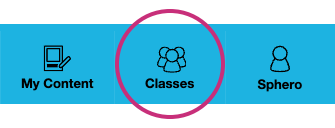
From there you can select Create New Class to start the process: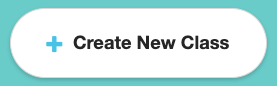
As mentioned, you will have four options:
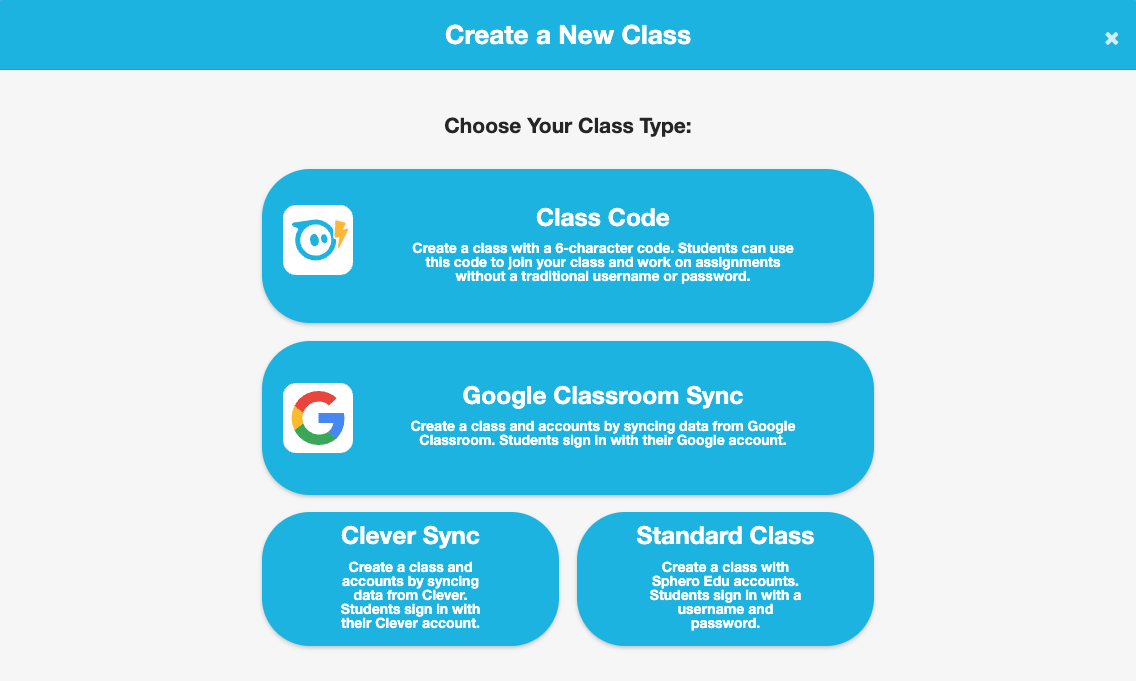
Class Codes
Class codes are a great option if you don't want your students to have traditional usernames and passwords. Class codes are 6 character codes that allow your students to access their assigned activities, program their robots, and share their work with their teacher and classmates.
Class codes can be created by any teacher and distributed to their students. Students don’t need to have a username or password to save their work with class codes. They simply need to enter the class code to access their assignments and continue working on their programs. Unlike standard classes, student progress is saved to the class rather than a dedicated learner account.
Learn more here.
Standard Classes and Standard Accounts
With this method, each of your students will have a username and password to log into their Sphero Edu account. This method is recommended for students who can remember login information, and is a good option if you want students to have a password for their account.
Once a standard class is created, you can add students one of two ways:
- add learners individually one at a time from the Add Students button
- bulk upload your learners to the class with a CSV template from the Add Students with CSV button
Clever Sync
Your school must be registered with Clever to utilize this option. If you do have Clever and would like to use it, you can learn more about syncing Sphero Edu with Clever here.
Google Classroom Sync
If your school utilizes Google Classrooms, you can sync your Google classes with Sphero Edu. Instructions on doing so can be found here.
Using Sphero Edu without Student Accounts
If you would prefer your students to not have accounts, you can have them open the Sphero Edu app and click Let's Code!. They will not be required to enter any personally identifiable data.
If you would like to direct your students to complete a specific activity, and are not having them create accounts, you can share activities with them using Activity Codes.
If your students are not using accounts, their works will be locally saved to the device they're programming on, but will not be saved in the cloud. If you would like them to work on the same activity over multiple class periods, you will need to ensure they are using the same device each time so they can access their previously completed work.
You can prevent students from creating Sphero Edu accounts by enabling No User Data mode - learn more here.